When you start looking for the best interface design tool for UX/UI designers, one of the first programs you’ll likely come across is Adobe XD.
In this article, we’ll take a look at what Adobe XD is and what it’s used for. We’ll also take a look at some of the best features it has to offer, and share some resources that can help you get started using this powerful tool for your UX/UI design work.
What is Adobe XD?
Adobe XD is a vector-based design tool that helps user experience designers and interaction designers to create realistic, interactive digital interfaces for web and mobile app design.
It is one of the most flexible UX design tools, and is often considered a one-stop-shop option for everything from basic wireframing all the way to handing off to developers.
What is Adobe XD Used For?
While Photoshop and Illustrator already have a monopoly when it comes to more traditional graphic design apps, Adobe XD was created to provide a new suite of solutions, more specific to the world of interface design.
As an interface design tool, Adobe XD helps user experience (UX) designers, user interface (UI) designers, and their design teams create a variety of designs, including:
- Initial concept sketches for digital products
- Wireframes for desktop and mobile devices
- Voice interfaces
- Polished, responsive mockups
- Clickable prototypes that can be used for internal and external usability testing
How Much Does Adobe XD Cost?
After its first public beta release in 2016 (when it was known as "Adobe Experience Design CC"), Adobe XD spent a few years attracting a user base by virtue of its attractive price (free), and growing community of talented, passionate designers who were excited about the prospect of this new tool in the Adobe suite.
Now, it's officially out of beta mode and is available in a subscription format through the Adobe Creative Cloud suite of products. Currently, the paid subscription pricing starts at $9.99/month.
Note: Designlab students are eligible for a complimentary 1-year single app subscription to Adobe XD (a $119 value). Learn more here.
Adobe XD Features
Adobe XD is under active development, and new features and bug fixes currently arrive on a regular basis. Regardless, there are a few main feature categories that make Adobe XD stand out among experience design software:
1. Layout and Design Features

As soon as you open up Adobe XD, you're met with a clean, almost minimal interface that puts all of the fundamental design tools front and center. Across the far left vertical sidebar, you can choose shapes, line, text, pen tool, or artboards. The bottom three icons on the sidebar let you toggle between your document assets (like a color palette and other components, which can be used as a design system), the layers panel, and whatever plugins you currently have installed on your device.
The right panel is full of additional design elements that allow you to dial in and fine-tune your design with alignment, responsive resize options, colors, and text styles. Many of these options only become visible when you have an element selected that they apply to.
2. Prototyping Features

Once you are satisfied with how your screens look, it's time to hop into the Prototype area by clicking on the menu item at the top of your screen.
Here, you'll be able to select artboards (which typically correlate to screens), or individual elements, then drag the blue line to determine what screen should appear when the user has interacted with that particular element.
The level of prototyping that you can achieve with Adobe XD is a bit more limited than what you would get through an advanced tool like Axure. However, you'll find that the essentials—tap, drag, voice commands, and keyboard commands—are all easily incorporated into your design.
3. Interaction and Animation Features
Looking for more advanced interactions or animation options when prototyping in Adobe XD? When you know what you'd like to achieve with your interaction design elements, you can play around with the interaction panel on the right-hand side of the interface.
Select a trigger (tap, drag, etc.), then the type of action you'd like to take place:
- Transition
- Auto-Animate
- Hyperlink
- Overlay
- Scroll To
- Previous Artboard
- Audio Playback
- Speech Playback
The settings can be mixed-and-matched to achieve simple effects (like scrolling) or flashy, advanced 3D animation.
Here's a deeper look at how these options behave, courtesy of Howard Pinsky from Adobe:
4. Responsive Resize Features
Traditionally, when designing for multiple screen sizes, you would have to duplicate your design and manually resize and reposition each element. With Adobe XD's responsive resize toggle, you can quickly create multiple screen sizes, or simply shift and alter elements within a group without having to deal with unwanted stretching.
This can be a great option for streamlining your design process for user interfaces, although it does take some work to figure out how to maximize its effectiveness.
5. Coediting Features, for Real-Time Collaboration

One of the biggest challenges associated with using a desktop design tool like Sketch (or even Photoshop or Illustrator), is that it can be extremely challenging to effectively collaborate with team members.
Fortunately, when you save your Adobe XD files to Creative Cloud, you automatically gain access to the coediting feature. Simply invite other team members to the file, then watch real-time as they move around and make edits to your project.
6. Link Sharing Features in Adobe XD
Once your design is ready for review or testing, head over to the Share tab along the top bar to create one (or more) custom share links.
Each share link is named (by default, the name includes the date and time), and associated with a specific view setting:
- Design Review: Get feedback on your design or prototype
- Development: Share your design or prototype with developers
- Presentation: Optimized for presenting your design
- User Testing: Ideal for testing your prototype
- Custom: Customize the viewing experience by designating whether you want to allow comments, open in full screen, show hotspot hints, or include design specs.
A (Growing) List of Adobe XD Third-Party Plugins

Wish there was a quick and easy way to add generic icons to your wireframes? Longing for a way to add realism to your interface designs without having to search through stock photo sites on your browser?
Regardless of how you'd like to speed up and streamline your design iterative process, there are likely plugins available in the Creative Cloud marketplace that can help you accomplish your goals.
Within the Adobe XD interface, you can browse, add, and manage third-party plugins. Keep in mind that these are not made by the Adobe team, and will vary in quality. Some might become an integral part of your design flow (my personal favorite is Icons 4 Design, for the times when I need a quick, generic icon placeholder), while others might not make it a full day before you uninstall and search for another option.
How to Get Started with Adobe XD
Excited about learning how to use Adobe XD as part of your design toolset? While there are a wealth of tutorials online (both on YouTube and on design websites), it can be helpful to start with a more structured course that will walk you through the fundamentals, and show how they can be used in real-life UX/UI design projects.
Adobe XD 101 is a free online course that covers the key functionalities of Adobe XD. In just 30 minutes a day, you’ll learn to:
- Create a high-fidelity design using features like repeat grid, stacks and more.
- Prototype interactivity with your design using overlays, Auto-Animate and more.
- Produce shareable links to get feedback and collaborate with stakeholders.
Sign up for Adobe XD 101 to start mastering this software tool for your website and mobile app design process.



.svg)








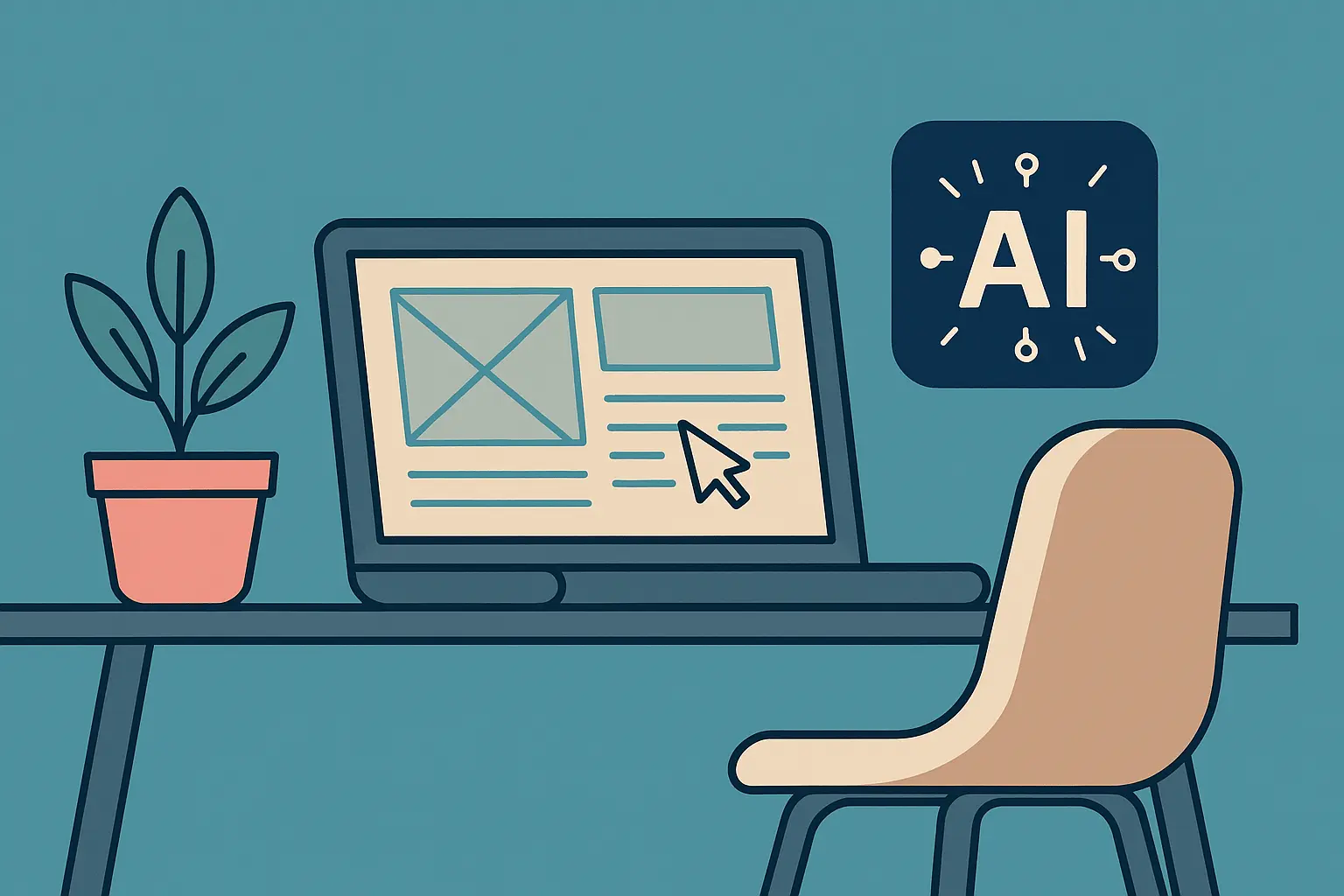

.jpg)



