Welcome to Part 1 of our new series of tips to help you use Sketch more productively. In this installment, we’re going to look at some shortcuts to working with objects, layers, and artboards quickly and efficiently. (Don’t forget to check out Part 2 and Part 3!)
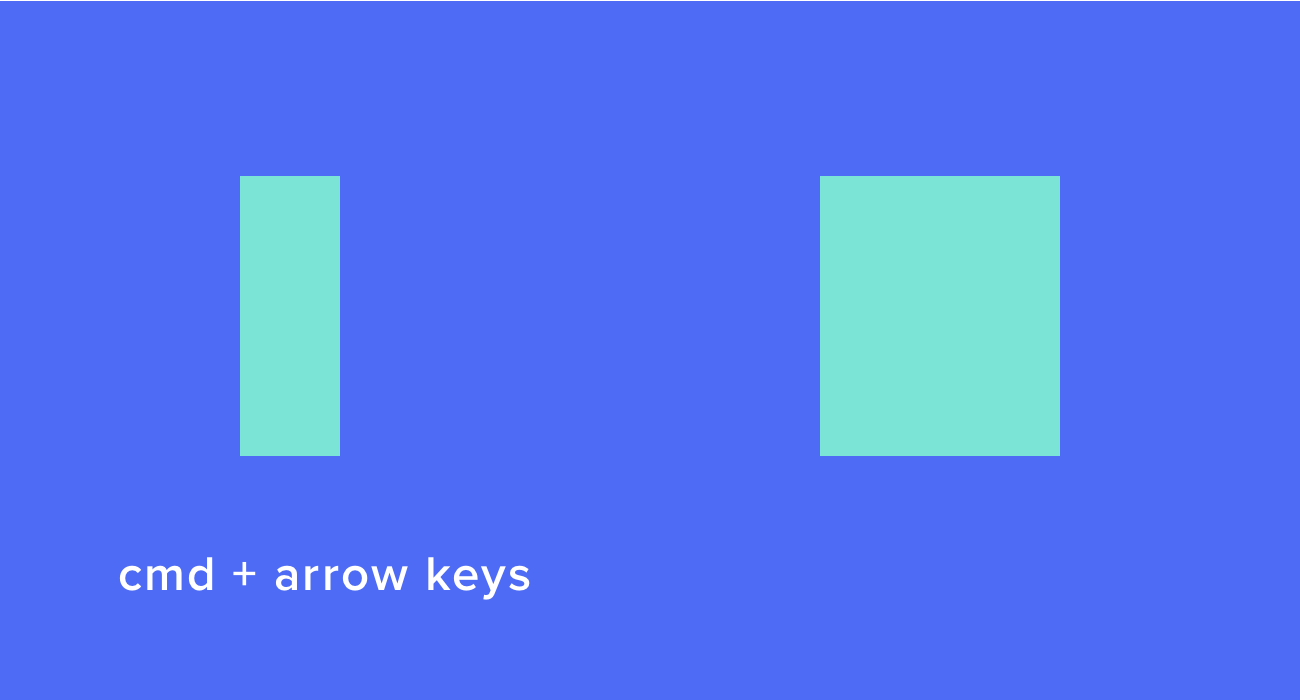
1. Resize shapes using keyboard shortcuts
With an object selected, hold down the command key and use the arrow keys to resize.
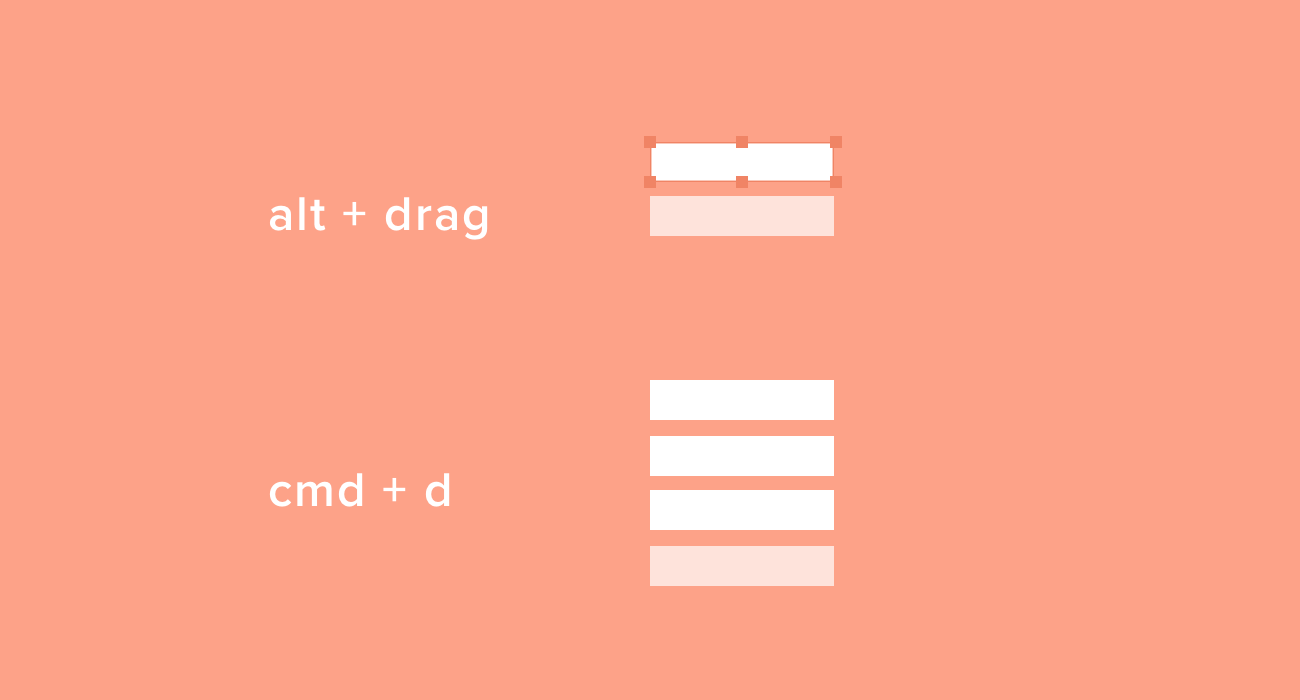
2. Duplicate an element
To duplicate an element, you can hold down the alt key and then click and drag to create a copy. Alternatively, with the element selected, you can press command + d and the copy will be placed on top of the original.
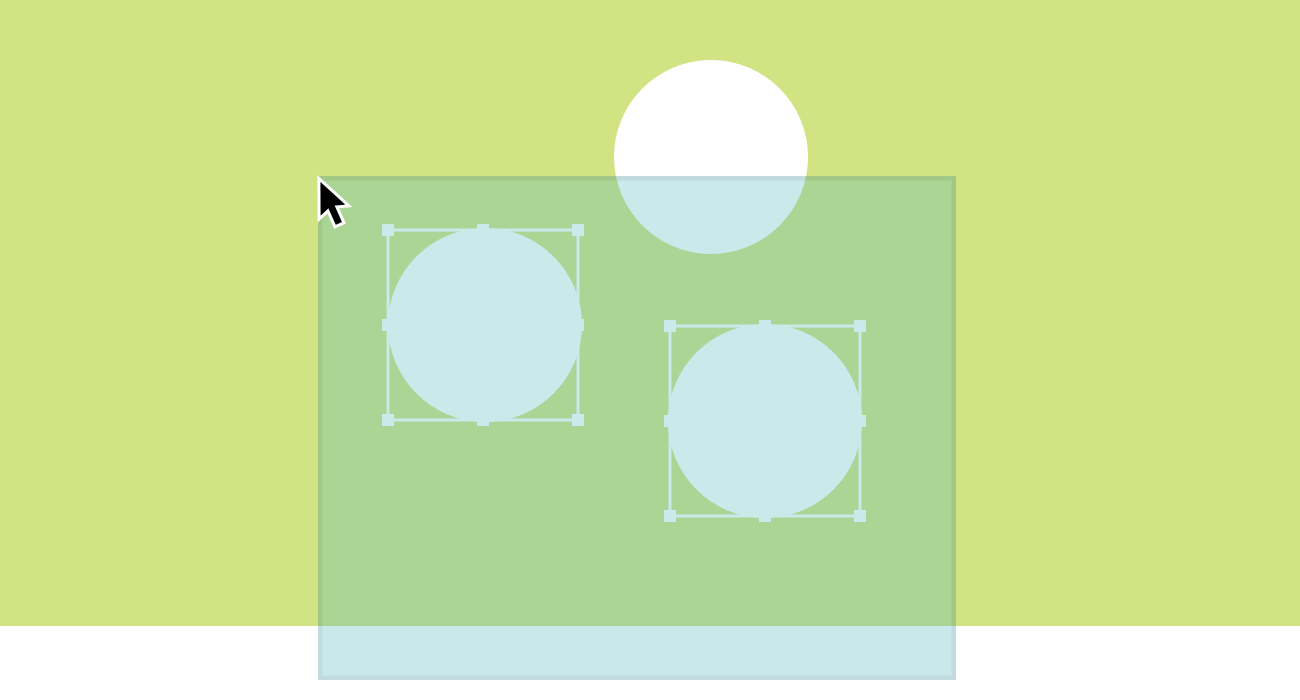
3. Smart selection
To select only elements that are fully enclosed by the selection area, hold down the alt key, then click and drag.
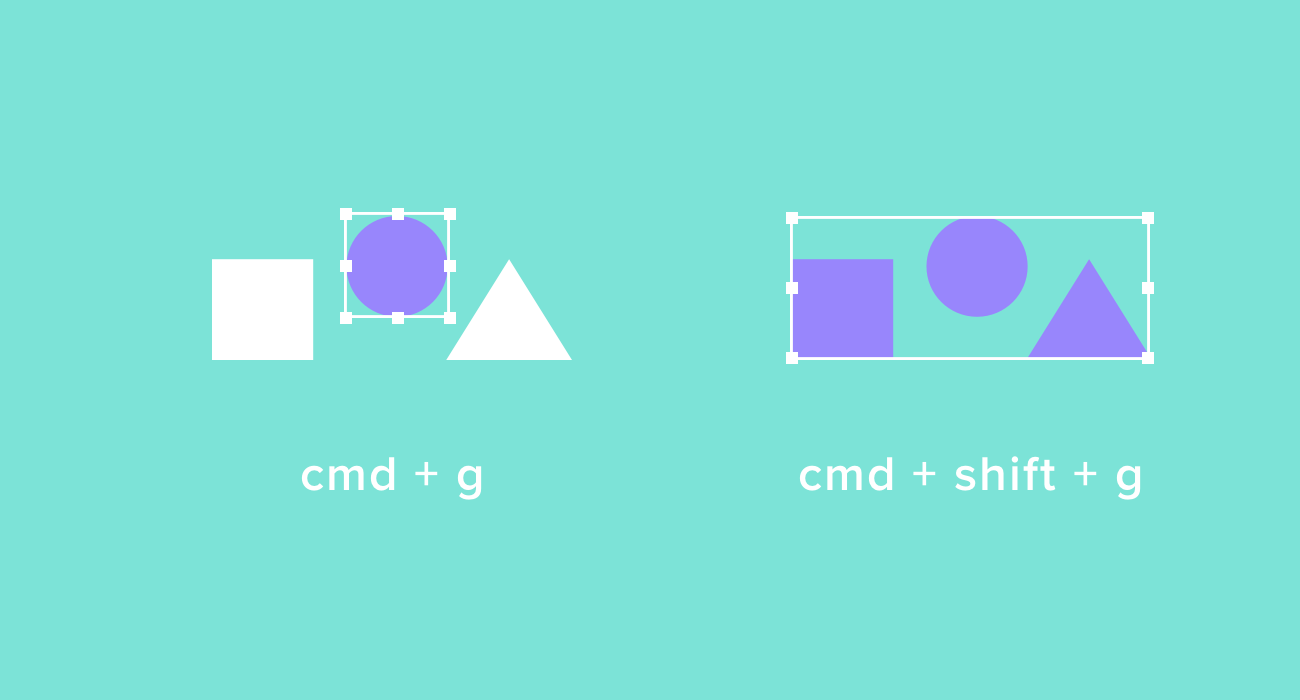
4. Grouping elements
With multiple elements selected, press command + g to group them. To ungroup, select a group and then press command + shift + g.

5. Direct selection within groups
To select individual elements within a group, hold down command and then click the element or elements that you want.
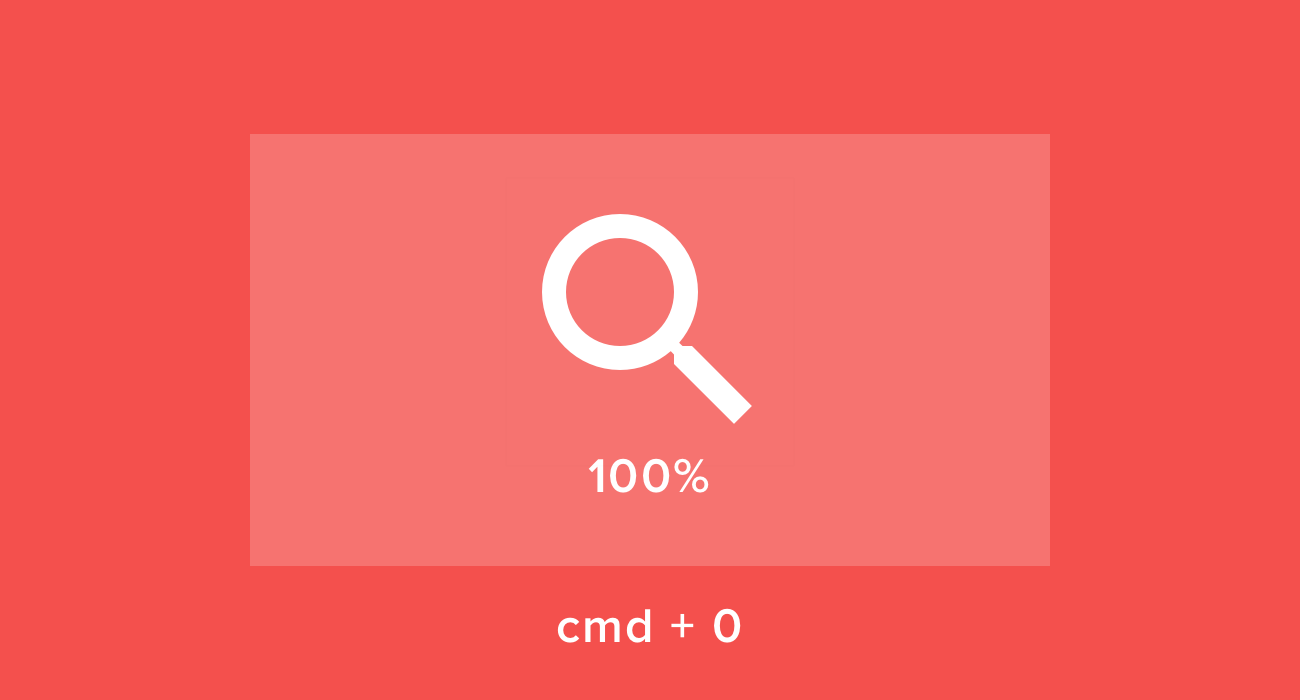
6. Set zoom to 100%
To set the view to 100% from the keyboard, press command + 0 (that’s a zero).
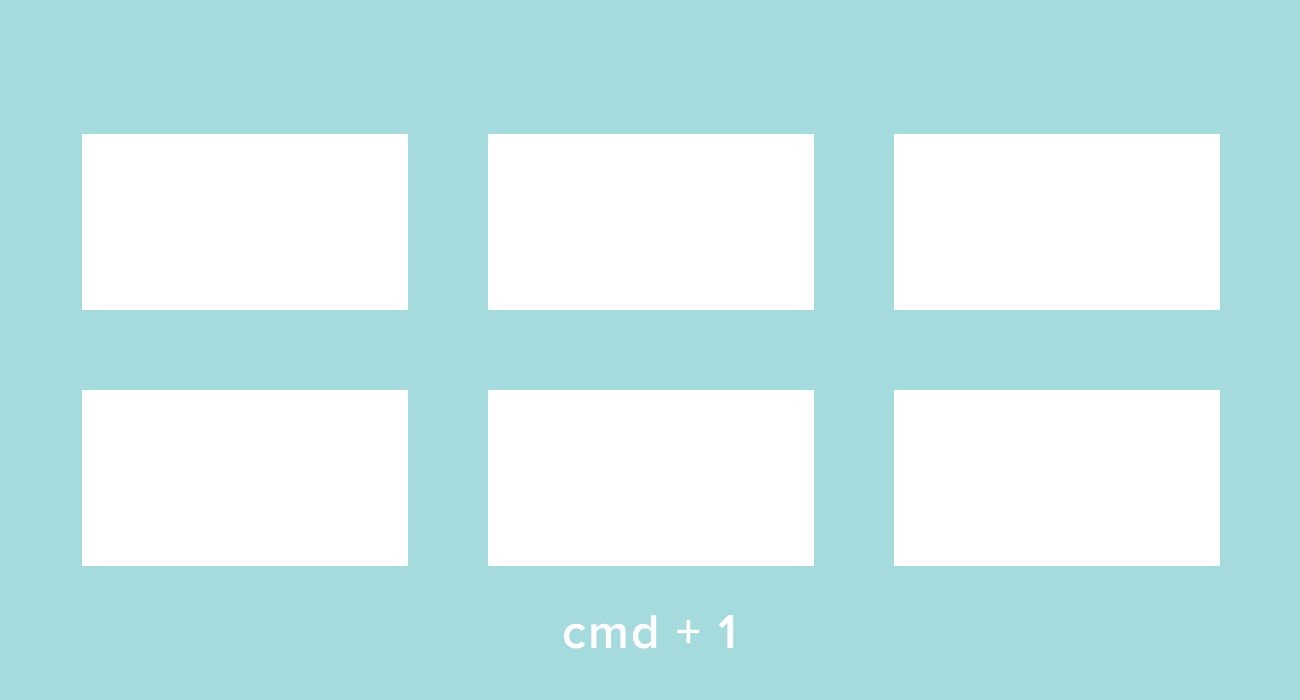
7. Show all artboards
To set the view to show all artboards, press command + 1.
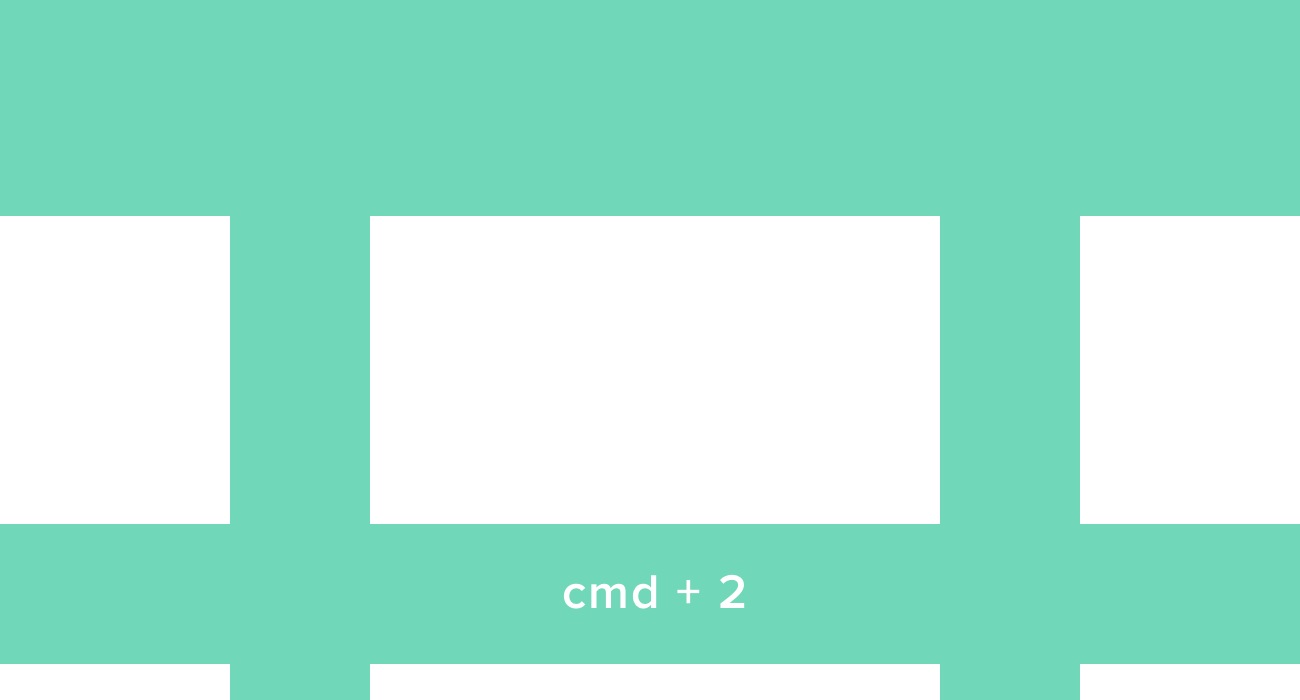
8. Show selected element
To set the view to focus on the selected element, press command + 2.
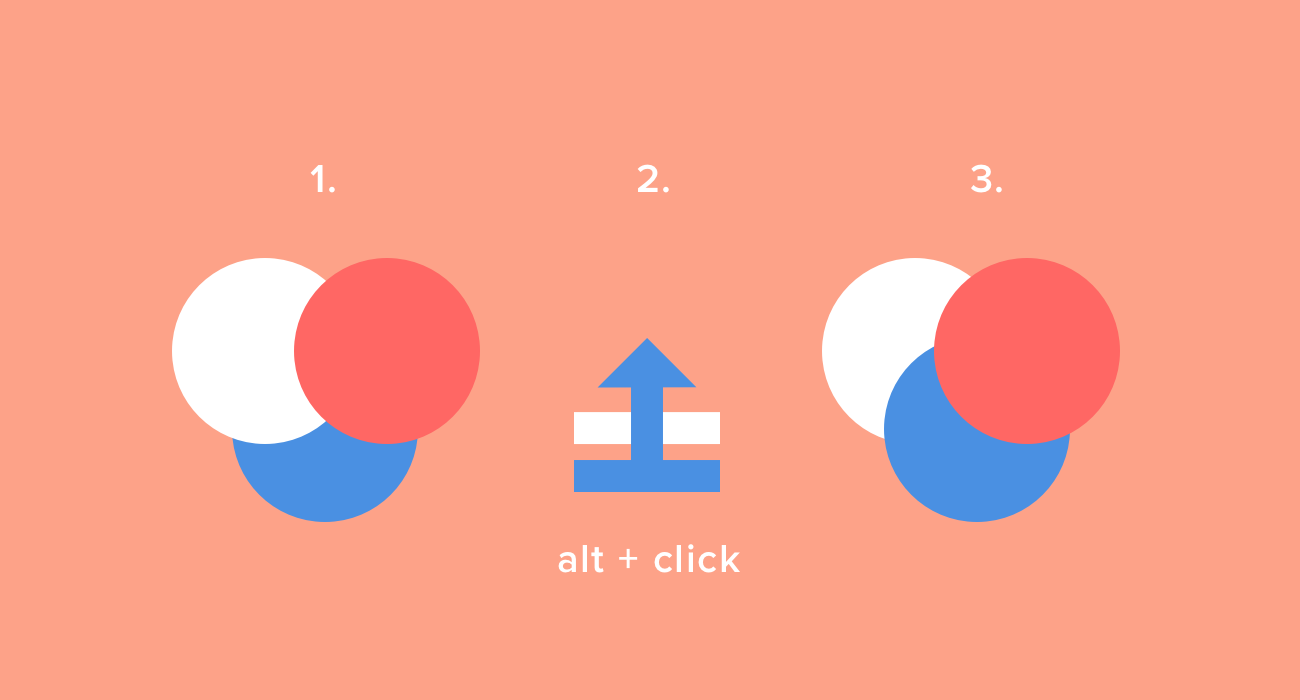
9. Bring shapes to the front or back immediately
By pressing down alt, the “Forward” and “Backward” buttons in the menu bar become “To Front” and “To Back”. Click these to bring a shape straight to the front or back of a set of layers.

10. Rename a layer
Rename a layer by hitting command + r on the keyboard while it’s selected. For example, to rename a layer named “Rectangle”, you could press command + r and type “btn-Next”.
More Sketch Tips
- Sketch Tips Part 1: Objects, Layers, and Artboards
- Sketch Tips Part 2: Editing and Exporting
- Sketch Tips Part 3: Composition, Light and Shadow
If you’d like to learn the fundamentals of contemporary design, Designlab offers a Design 101 course that combines online lectures, curated resources, hands-on exercises and expert mentor support. Find out more about Design 101.
As a Designlab student, you can also get 50% off the price of a Sketch license. Find out more about student perks.



.svg)










.jpg)



